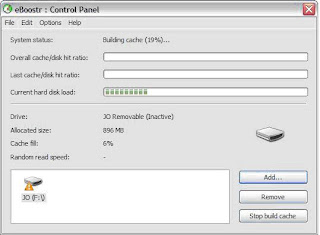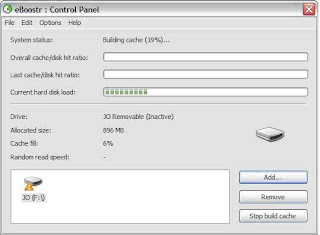Internet nowadays goes to rapid circulation to many places in the world. Internet helps people to be connected on the digital world. Email, chat, surf and play games online to mention some of what people used to do. Broadband services are now inevitable and competent to suffice users’ needs. One of these is mobile internet modems.
Mobile internet modems are now officially deployed on market. The services offered by these mobile modems are postpaid and prepaid. Same as SIM cards on cell phone, users will just load there modems with designated mobile numbers to services centers for prepaid to access the internet. The popular mobile modems here in the Philippines are Globe Tattoo® and Smart Bro®. The HSDPA (High Speed Downlink Packet Access) allows users to a faster mobile internet connection speed. The advantages of these mobile modems are:
• Users can access internet everywhere as long as there is a HSDPA (High Speed Downlink Packet Access) signal.
• Save money (if users do not go online everyday)
• If there is a Wi-Fi connection, users can connect to it if their PC’s do not have Built-in LAN
• Because it is mobile, user can access anywhere.
While, there are advantages, there are also disadvantages. To mention, first is that the stability of the signal. Signals of HSDPA depends on how the mobile services’ strong signal. The least the mobile modems can accumulate is the GPRS (General Packet Radio Service) signal. The second is that download is not really that fast if you are away of the HSDPA signal.
Read more on this article...